Home > JupyterLab RLAI
Introduction
A companion JupyterLab notebook is provided to ease the use of RLAI. The goal of the interface is to assist with the composition, execution, and real-time inspection of RLAI commands. The primary composer interface is show below:
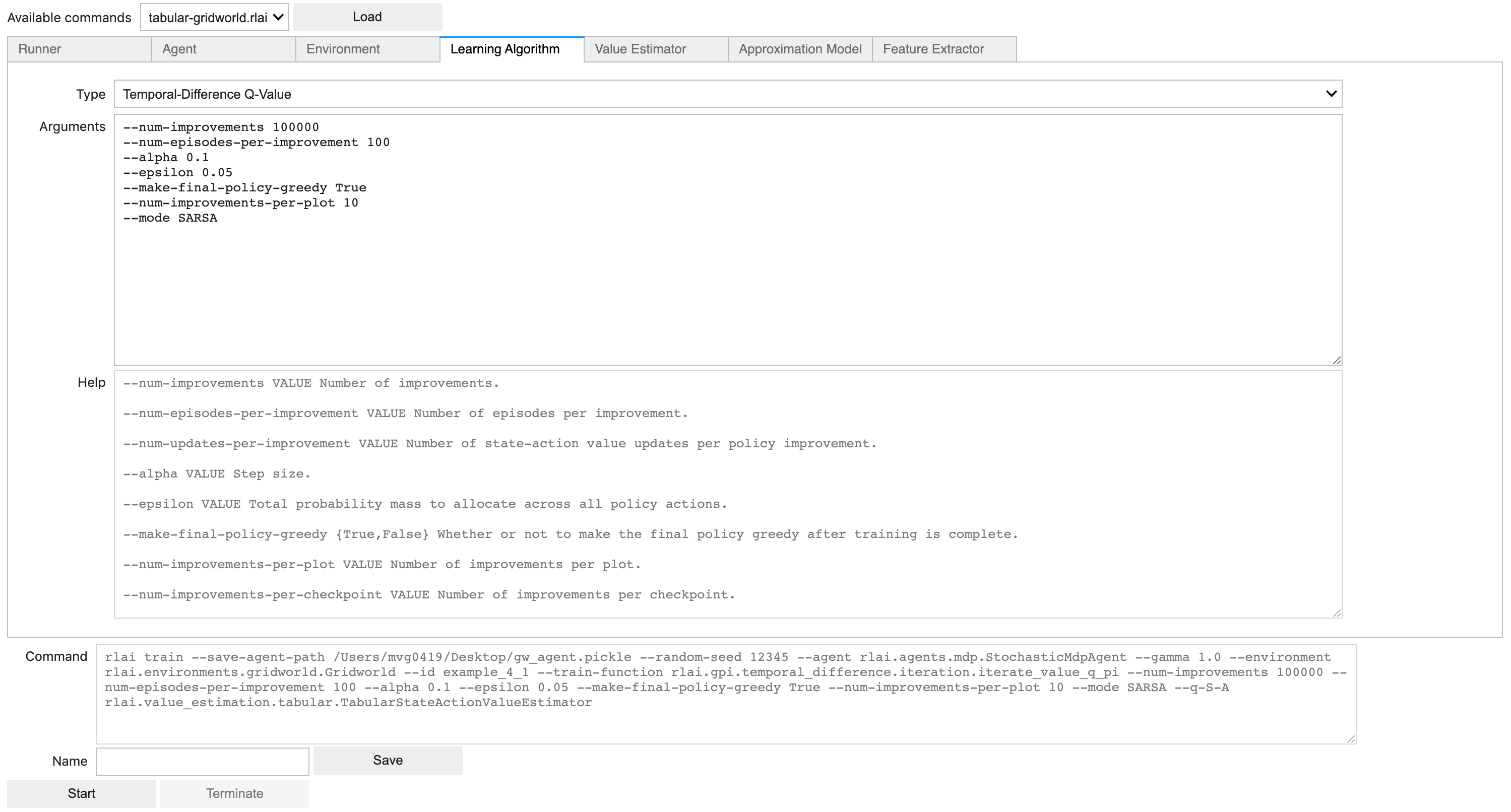
The notebook provides controls for starting, pausing, and resuming the execution of RLAI commands. All plots are interactive and support zooming, panning, and axis rescaling. An example is shown below:
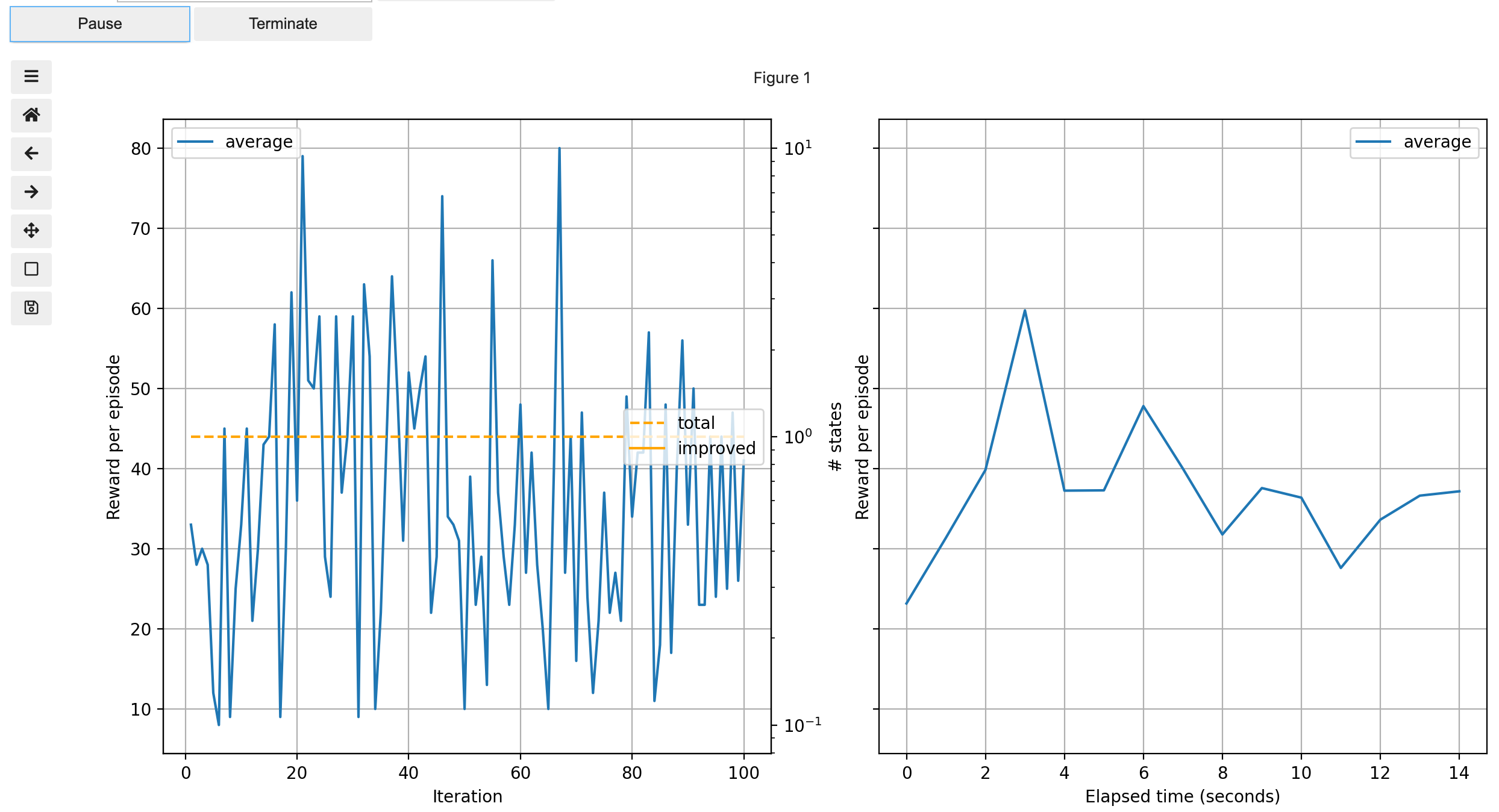
Certain state-active value function estimators (e.g., the scikit-learn stochastic gradient descent model) support diagnostic plots. An example is shown below:
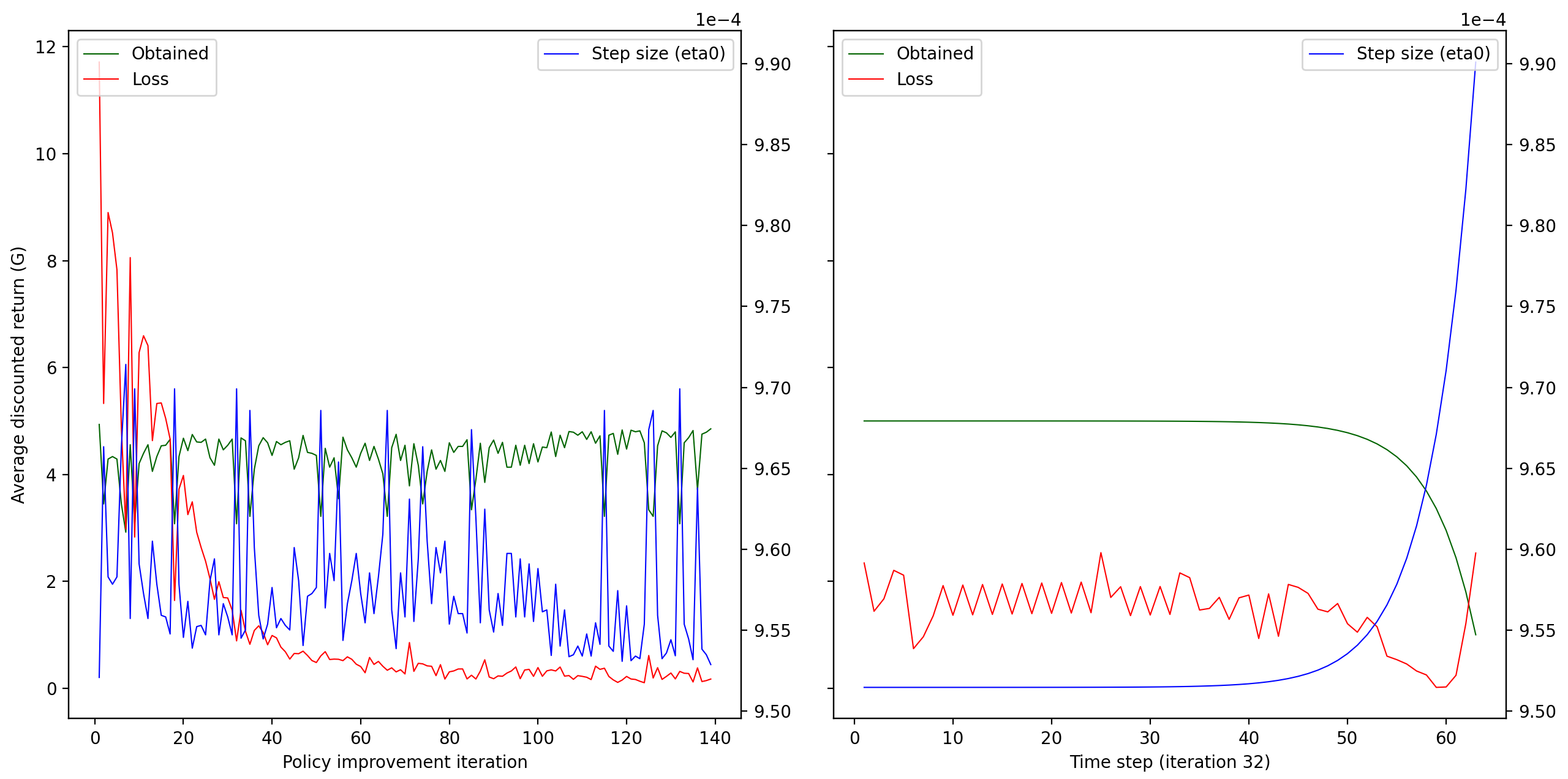
For single-click access to the notebook, please click below:
Note that Binder notebooks are hosted for free by sponsors who donate computational infrastructure. Limitations are placed on each notebook, so don’t expect the Binder interface to support heavy workloads.
Local Installation
In addition to installing the core RLAI package, you will need to further
install the jupyter extra. This can be done with pip via
pip install rlai[jupyter]. Following installation, there are a few additional
steps required to get the notebook up and running.
- Install
node. On Mac, this can be done with Homebrew viabrew install node. jupyter labextension install @jupyter-widgets/jupyterlab-managerjupyter labextension install jupyter-matplotlib
Once the above are completed, run jupyter lab from your terminal.